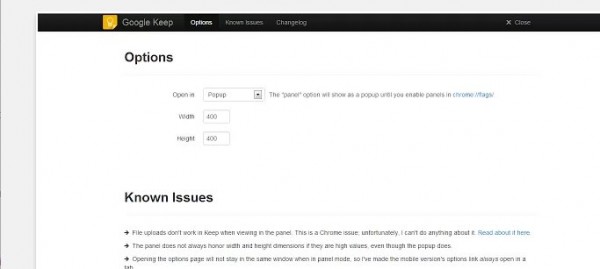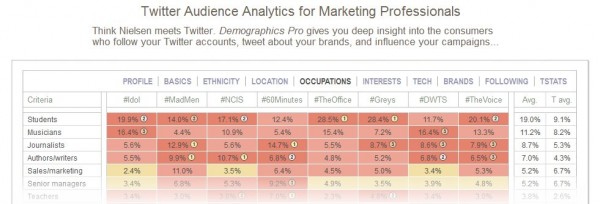Nos estamos acercando al punto en que muchos ya tienen su segunda generación de Android, más de uno está pensando en cambiar de teléfono y se pregunta qué hacer con el que tiene. Aunque muchas tiendas te ofrecen descuentos si das tu antiguo teléfono, a menudo lo que te dan no es demasiado, así que ahí va una idea de qué hacer con tu terminal viejo: convertirlo en una cámara espía.
Cuando me refiero a una cámara espía me refiero a una cámara que uses para vigilar algo, ya sea tu pecera, la habitación de tus hijos o la nevera de tu casa (quién no tiene compañeros que dicen “no haber comido lo que falta”). Las cámaras para este tipo de cosas no suelen ser baratas, así que es una opción muy interesante. Sin más dilación comencemos.
Qué necesitamos y qué vamos a hacer
A la hora de montar nuestra cámara tenemos varias opciones:
- Fotos o vídeo;
- grabar siempre o solo cuando haya movimiento;
- que se guarde en le movil, que nos envíe las fotos o verlo online;
Así pues dependiendo de lo que queramos necesitaremos más o menos:
- Un teléfono con nuestro sistema operativo móvil favorito: Android;
- alguna forma de que el teléfono se quede fijo apuntando hacia donde queremos, si se mueve no funcionará la detección de movimiento;
- un cargador para el móvil ya que grabar consume bastante batería;
- la app SECuRET SpyCam, que cuesta unos 4€;
- conexión Wi-fi para el teléfono;
- la app IP Webcam, gratuita;
- un lugar desde donde visualizar el streaming de la cámara (opciona)
Antes de que alguien se queje por los 4€, el motivo de usar esta app y no otra es la posibilidad de que la granación se active ante el movimiento en lugar de siempre. La verdad es que considerando lo que se gana y lo que cuestan las cámaras de seguridad normales, 4€ es más bien poco.
Configurara Securet
Securet es un app de las más completas que he encontrado. Además de la detección de movimiento incluye opciones de aviso por correo electrónico y Twitter así como sincronización vía Dropbox. Con esta app podremos grabar tanto vídeos cortos como fotos. Si aún no os fiais de gastar los 4€, podéis probar la versión demo gratuita de 5 minutos para trasterla un poco.
La configuración es muy sencilla, pudiendo elegir entre vídeo y fotos, resolución, retardo… En general todas las opciones están explicadas, eso sí, en inglés. Además hay varias opciones muy a destacar:
- Compartir, podemos sincronizar con Dropbox o poner que nos envíen cada captura hecha.
- Seguridad, Podemos definir bloqueos extra para la aplicación y esconder las capturas.
- Ajustes avanzados, que incluyen desde como vemos la app hasta donde guardar las imágenes.
Una vez hechos los ajustes que prefiramos, empezamos a grabar. Veremos entonces como el teléfono toma “medidas” de la imagen actual y detecta cualquier cambio. Aquí entra en juego usar algo para que el teléfono quede bien fijo. En cuanto ocurra un evento, el teléfono empezará a grabar o hacer fotos. Si lo hemos configurado podremos recibir esas imágenes en nuestro correo o Dropbox.
IP Webcam
Lo único que se le podría pedir a Securet es streaming. La aplicación cubre todo lo necesario para una cámara basada en movimiento pero no dispone de esa opción. Ahí es donde entre IP webcam. Se trata de una app distinta pero que permite combinarse con la primera para poder consultar en cualquier momento lo que ve nuestro teléfono.
De nuevo solo hay que instalarla y configurarla. La configuración es sencillísima aunque cabe destacar la posibilidad de marcar un usuario y contraseña. Poner usuario y contraseña es muy importante ya que esta cámara funciona por red, por lo que cualquiera con acceso a la red puede llegar a verla si no ponéis esto. También os recomendaría que pusierais la opción de stream on boot, es decir que si se apaga, nada más encenderse empiece el streaming de nuevo.
Una vez configurada debemos conectarnos vía navegador, Skype o con un reproductor a la dirección IP que nos indiquen. Finalmente podemos lanzar la app a que funcione de fondo pudiendo compaginarla con Secure. Y ya está vuestra cámara de seguridad, con detección de movimiento y streaming. No nos hacemos responsables de los usos que le déis a esta posibilidad, aunque si nos interesa que nos dejéis en los comentarios como os ha ido si probáis el tema.
Fuente|Howtogeek
Seguramente también te interesará…
- Alquiler de películas online para Android con Google Movies
- Actualiza e instala Android 2.3.4 en tu Nexus S
- Ya disponible la aplicación de Google Docs para Android
- “Soy estúpido y tacaño, solo costaba 1$. No robes como hice yo”
- Tutorial: Apúntate a la Beta de Google Music desde cualquier pais y con cualquier cuenta Google
- TuneIn, la mejor radio para Android se actualiza con estilo HOLO
- Un Android detiene una bala y salva la vida de su dueño
- Tres aplicaciones para ver el Fútbol y la TV gratis
El artículo Transforma tu Android en una cámara de seguridad se publicó en El Androide Libre (El Blog Android de referencia. Aplicaciones, noticias, Juegos y smartphones Android Libres)
via Jonathan's starred items in Google Reader