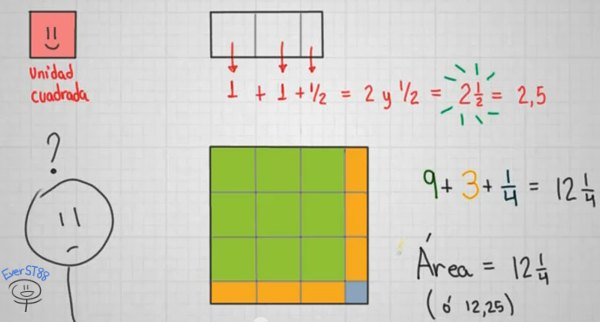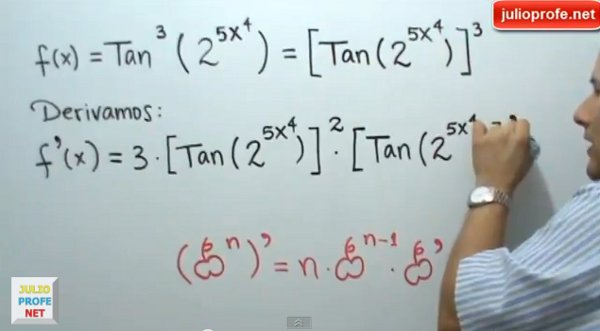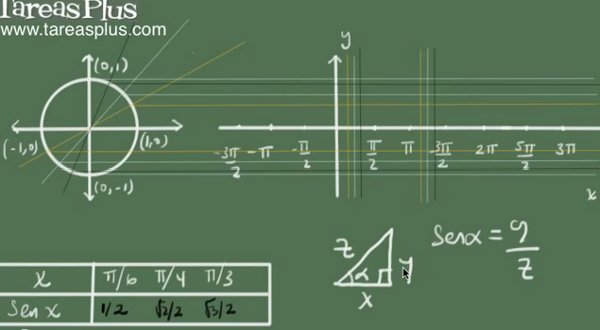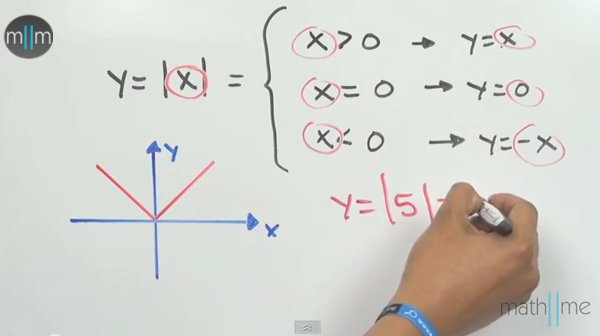¿Sigues preocupado por temas de matemáticas que no terminas de entender? ¿crees que las matemáticas son sólo para unos cuantos iluminados? ¿aún crees que tantos números y fórmulas para nada sirven? Acá está media docena de maestros que a través de cortos videos de YouTube te van a demostrar lo contrario, y lo mejor es que lo harán de una manera sorprendentemente fácil:
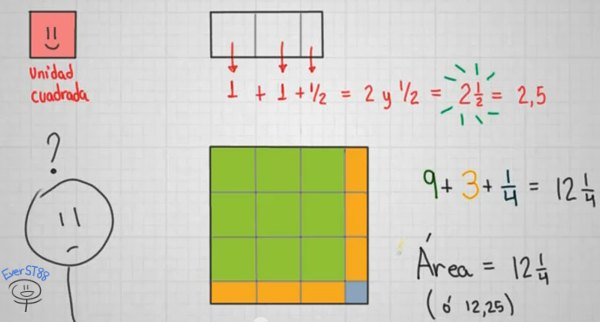
“Videos matemáticos cortitos y bonitos”, así se titula y se describe a la perfección este brillante canal en el que son publicadas coloridas obras en las que se explican gráficamente -como debería ser en vez de con fórmulas copiadas al pie de la letra-, conceptos básicos de Geometría y curiosidades matemáticas. La frecuencia de publicación no es tan alta pero hay que tener en cuenta que cada video, como se puede notar en los exquisitos detalles visuales, requiere bastante tiempo, trabajo y cuidado.
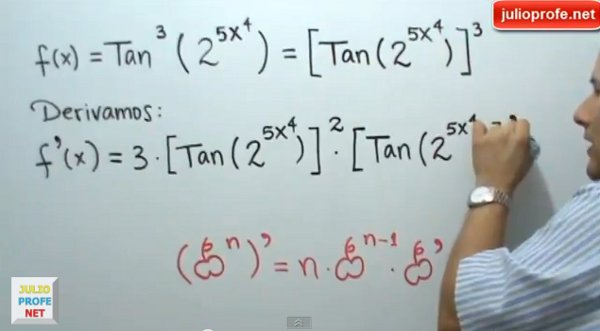
Julio Alberto Ríos es un aclamado y galardonado profesor colombiano famoso por sus sencillas explicaciones de variados temas de Álgebra, Cálculo, Trigonometría, Física, Matemáticas básicas y otras ciencias similares. Sus puntos fuertes son su caligrafía, su paciencia para explicar paso por paso cada tema, su claro lenguaje, sus consejos y sus trucos (por ejemplo, para recordar la fórmula de integración por partes). En su sitio web hay incluso material de estudio en PDF.

Una de las plataforma pioneras respecto a cursos masivos y gratuitos en línea fue Khan Academy, un espacio donde profesionales de diversas áreas y de diferentes partes del mundo compartían sus amplios conocimientos a través de videos cortos y con claras explicaciones. Aunque su versión en español no ha evolucionado tan rápido como su elegante versión original en inglés, ya se ha traducido y adaptado bastante material al español gracias a profesionales de habla hispana.

Físicaymates, al igual que el canal de Ever Salazar, lo conocimos en la comunidad de Cursos Online Gratuitos que gestionamos en Google+. El responsable del sitio comparte sus excelentes explicaciones en video enfocadas a resolver “dudas de Matemáticas y Física de bachillerato, Selectividad (examen español) y primeros cursos universitarios”. Vale destacar el útil material que podremos encontrar específicamente sobre temas de Cálculo Diferencial, Cálculo Integral y Estadística.
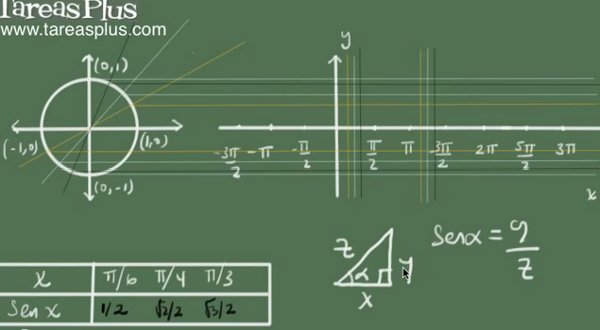
En Tareasplus se ofrecen cientos de videotutoriales de Matemáticas, Física y Química. En el primer grupo destacan materias específicas como Aritmética, Cálculo (Diferencial e Integral), Probabilidad y Estadística, Ecuaciones diferenciales, Álgebra y hasta un espacio para las curiosidades matemáticas, todas con material explicativo y ejercicios resueltos y explicados fácilmente. Es más agradable ver los videos desde su sitio web pues están mejor organizados y está disponible un buscador. Por cierto, viene también en forma de aplicaciones para iPhone, iPad y Android.
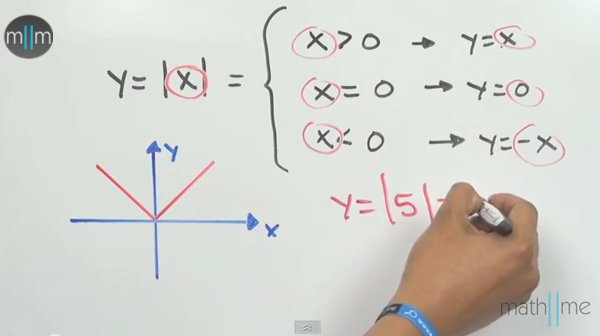
“Clases de matemáticas [Cálculo, Probabilidad, Estadística, Geometría, Álgebra, etc.], reportajes, chistes, trucos y más”, así se presenta este completo recurso para aprender matemáticas de una manera poco convencional el cual de paso finaliza este listado. Algo que llama la atención es su motivante lista de reproducción titulada “De qué me sirven las matemáticas” donde hacen reportajes sobre las importantes aplicaciones en la vida real de todos esos números y fórmulas que enseñan en el colegio y que muchos creen carecer de utilidad. Por cierto, algo curioso es que los responsables de math2me son amigos de Julioprofe, tal vez por eso es que comparten esa facilidad para enseñar.
Seguro que me pasan muchos más “maestros” en todo el sentido de la palabra ¿Alguno en específico que quieras recomendar? no dudes en compartirlo en los comentarios aquí o vía redes sociales.
Texto escrito en
wwwhatsnew.comPatrocinan WWWhatsnew:
Vuelos BaratosHospedado en RedCoruna




via Jonathan's starred items in Google Reader